So, you just started Verifone development, and you’re trying to download your first “hello world” application to your Verix or eVo terminal. You’ve got your terminal connected to your PC RS-232 port using the verifone download cable, your application and its signature file are ready, and you run the ddl.exe command from the eVo/Verix SDK, something like :
ddl *GO=HelloWorld.out Debug\HelloWorld.out debug\HelloWorld.out.p7s
And all you get is an endless dot progress bar, with no download ever happening.
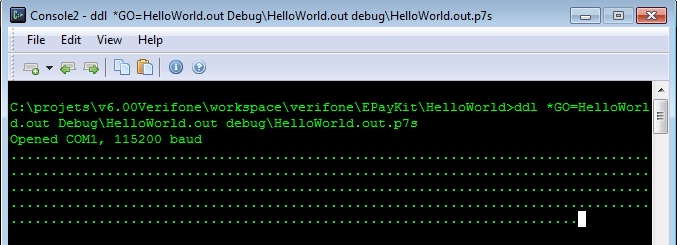 You obviously checked your cable connection, but the problem is still there.
You obviously checked your cable connection, but the problem is still there.
Here are some additional points to check to solve your problem:
- Ensure you’re using the proper COM port. By default, the dll command will use COM port 1. If you have no serial port on your PC and are using an USB adapter, the port number will be different. Use the Windows device manager to identify the number of your com port, and restart the dll command with an additional parameter for the port to use. For example, if your port is 4 :
ddl *GO=HelloWorld.out Debug\HelloWorld.out debug\HelloWorld.out.p7s -p4
- If using an USB COM port, make sure it is properly detected and configured. Go to Windows device manager, and check that no conflict/warning is reported for your COM port.
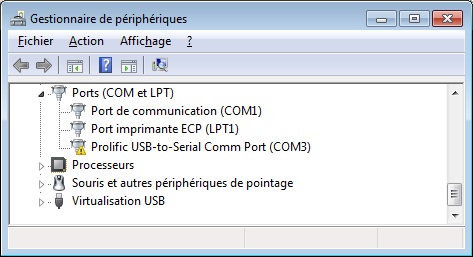
First, try to connect the USB port to a different USB socket. If the issue is gone, problem was probably coming from a conflict with a previous configuration. Else this is most likely a driver issue, you’ll be on your own to fix it - Ensure your terminal is not set to debug mode. When debug is configured on a terminal, logs will be output to the COM port, preventing any download. To check if debug mode is enabled, and eventually to disable it :
- Switch your terminal to system mode (by pressing F2 and F4 at the same time) and entering your password
- Select the “Edit parameters” menu (F2)
- Select group 1 and enter your password
- When prompted for the config file name, keep the default “config.sys”, and press ok.
- Look for a *DEBUG parameter. If it’s present and is set to 1, debug mode is enabled. Disable it by setting it to 0.
Hopefully, this will unblock you. Let me know if you faced other issues and you fixed them, I’ll update this post with your experience.
Président et fondateur de NeoLegal, développe des solutions logicielles qui facilitent le quotidien des professionnels du droit des sociétés.
Bonsoir Nicolas
Merci pour cette fabuleuse page … On trouve tellement peu d’info sur les Tpe sur
Le net que cela aide toujours..
Je bosse comme developpeur chez un partenaire de Verifone et je suis en charge de developper une application de paiement dessus. Autant dire que je suis au tout debut 🙂
Jai installé ARM RVDS4, la license reçue,le sdk evo 1.2.0, FST , et je veux essayet de telecharger une premiere appli demo sur un VX520 GPRS et faire un test dupdate via VC plus tard.
J’ai donc une premiere question de base: quel
Cable utiliser pour le download? Est ce le meme utilisé pour le debug avec le convertisseur?
Ya t’il une config a faire dans le menu systeme du VX520?
Quelle est le pwd par defaut pour entrer dans ce menu via F2 et F4 svp?
Merci d’avance pour votre aide.
Samir
Bonjour Samir,
désolé pour le délai de réponse. Je ne vais malheureusement pas pouvoir beaucoup vous aider, je ne travaille plus avec les terminaux de paiement depuis quelques mois, et je n’ai plus accès aux ressources.
Pour ce qui est du câble de téléchargement, celui livré avec le SDK devrait fonctionner (RS232 d’un côté, RJ45 de l’autre), mais nous avions acheté des câbles Ethernet/RS232 (des CBL282-006-01-A je crois, comme celui-ci), qui permettaient d’utiliser les connexions réseau.
Pour pouvoir télécharger l’application sur le terminal, il faut entrer dans le menu système du terminal (F2 + F4) puis le mettre en mode download. Je ne peux pas vous donner le mot de passe, d’abord parce que je ne m’en souviens plus, ensuite parce que c’est une information confidentielle et que j’aurais des problèmes avec VeriFone si je la diffusais 🙂
Bon courage, VeriFone n’offre pas l’environnement de développement le plus agréable. Le débogueur en particulier est inutilisable dès que l’application fait plus qu’un println, et on se retrouve rapidement à écrire des logs de partout pour tracer les problèmes…
Nicolas, good morning,
I am developing terminals and I try to download the dev kit for verifone but I have not been able to get them from the official page, how could I get it?
Thank you.
Hi John,
When I was still working with Verifone, a couple of years ago, you still couldn’t download the SDK, you had to buy it, and then they would send you a CD with the SDK, the download cable and an access to the Verifone developers portal.
If you still have a valid license you could try and contact them in order to get a new CD.
Nicolas
Thanks so much, I will try to get a new CD.
Hi Nicolas Again! Sorry. I have a questions, I need test my apps.
What compiler alternative I can use?
How to generate .p7s certificate?
There a TEST MODE in verifone for test app without .p7s file?
Any help is important for me 😉
Regards, Jhon.
If I remember correctly:
What compiler alternative I can use? No alternative. Two years ago, Verifone was providing their customized version of an old version the ARM DS-5 development environment. I tried to use a more recent version of this IDE, unsuccessfully. There were too many steps to do before and after generating the executable, configuration of the memory layout, etc… I eventually gave up and stuck with the Verifone IDE.
How to generate .p7s certificate? I don’t remember the procedure, but it will be explained to you in the mandatory (but quite useless) Verifone training when you buy the SDK. If someone else in your company got the training, just ask for the documentation and samples.
There a TEST MODE in verifone for test app without .p7s file? It depends on your Verifone terminal type. Older models (The Verix V line, like VX 810) had a “test” mode where an unsigned application could be run, with just a warning message displayed on bootup.
On all recent models (The evo line, like VX 520), you don’t have a test mode anymore, you must have a valid key to sign your application. But I really don’t remember the details, you’d better ask the question on the Verifone developer forum if you have a account (http://www.verifonedevnet.com/).
Good luck
Ok Nicolas This Help is very important for me, Thanks so much.
Hello, I have vx510/vx670 application that I need to compile. But when I run dll file, I am getting an error
See pics.
[img]http://i.imgur.com/6xrT5IP.jpg[/img]
p7s file not found, signature file? How can I generate one?
Hi Vasili,
Sorry, I don’t have access to the SDK anymore, and I can’t remember exactly the procedure. But if I’m correct, after compilation of your code, that’s when you run the Verifone signing tool to generate the certificate (p7s), which will be automatically downloaded by ddl.
If you check the SDK documentation, it should point you to the proper tool.
Nicolas
Hi Nicholas,
I have new verifone 680 .I have code for vx 670 and I try to download the same code to this new machine and i get * Go Not Authenticated…still I download it…but I get filename.p7s Failed in comparing files…Cud you pls help me in this asap.
You need to use the verifone file signing tool and a signing card to sign the .out file, then load the files .out and .p7s into the terminal. The .out must be signed.
Hi Nicolas,
I dono to prepare a .p7s file in the RAM.how is it prepared.The code I am running is quite old and I guess the Vx680 is a new machine..How do I make the P7s file compatible to this machine..I want to port my Vx670 code on this new machine and make the necessary changes..Thanks