The Verifone Vx development environment is quite limited when comes the time to debug your application. You may have tried to use the RVDS remote debugger, just to understand that it (kind of) works fine for a simple “Hello World” application, but it’s unusable when implementing a solution relying on several applications (like a VMAC app, for example). You’re back to basics, using logs to find out what’s going on. This article describes the procedure to enable system logging on a Verix Vx 810 duet.
- From your terminal, enter system mode by pressing F2 +F4, and type your password
- Press F2 to “Edit parameters”
- Chose group ID 1 (default suggestion) and press Ok. Input “group 1” password (most likely the same as your system mode password)
- Type config.sys file (default suggestion) and press Ok
- In the list of variables, look for a *DEBUG one. If you find it, set its value to 2 (the COM port to use to output logs). Else, create it by pressing F1 (“new”) and set its value to 1.
- Restart your terminal
- On your PC, use a terminal application (I like PuTTY) to open the serial COM port your Vx 810 is connected to. Set the baudrate to 115200
- Et voilà ! You should start seeing logs from the OS and your application.
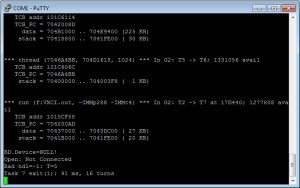
WATCH OUT ! Downloading a new application to the terminal will fail after you enabled logging, because the same COM port is used for log and for download. You’ll have to disable logging before any download.
Président et fondateur de NeoLegal, développe des solutions logicielles qui facilitent le quotidien des professionnels du droit des sociétés.
![810duet[1]](http://nicolas.riousset.com/wp-content/uploads/2013/08/810duet1-272x300.jpg)
How can i receive logs on Vx675 terminal?
hey guys I’m fresher in verix vx and evo programming anybody have a notes for the same then please send me .
my email addr. is rniraju@gmail.com.
thank you ..
Hi Nirajsing !
Not sure I understand your point. Are you looking for some hints about starting VeriFone Vx and eVo development ?
Nicolas