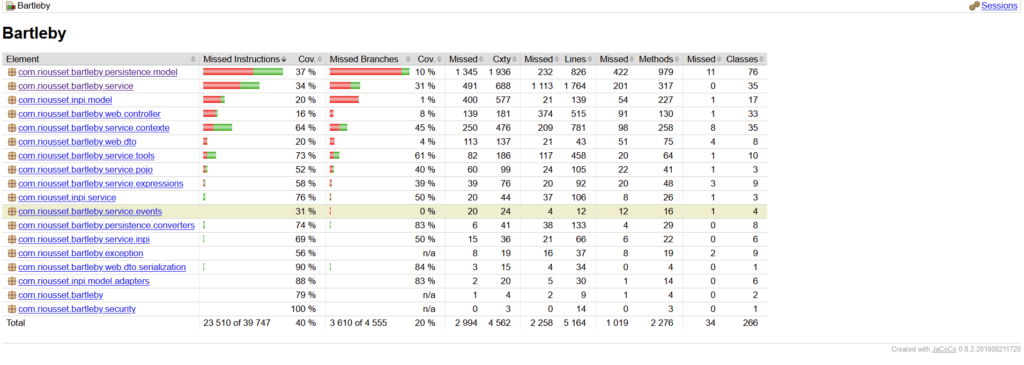Je ne suis pas un expert frontend, j’ai longtemps rechigné à me plonger dans cet aspect du développement parce que c’était le farwest, que je ne retrouvais pas le cadre, les structures, les patterns que j’apprécie côté backend.
Et puis est arrivé Node.JS, et Angular, et TypeScript, et j’ai réalisé que même avec du JavaScript sous le capot, on pouvait faire des applications riches et propres d’un point de vue code. (ceci-dit, je reste convaincu que le navigateur ne deviendra le nouvel OS que quand il y aura autre chose que du JavaScript sous le capot. A quand la généralisation du WebAssembly ?).
Mais après cette réconciliation sont venus les problèmes, et particulièrement celui de la gestion des versions de Node, de @Angular/cli, des librairies, quand on travaille sur plusieurs projets en simultanées, sur différentes branches. Les conflits de versions arrivent rapidement, on peut perdre des heures à résoudre des messages cryptiques et des problèmes de compatibilités.
Pour maîtriser la version de Node déployée pour un projet donné, sur Windows, la solution la plus simple est Node Version Manager (NVM) for Windows. L’outil permet de basculer d’une version de Node vers une autre en deux lignes de commandes :
nvm install 16.10.0 // pour installer la version de node nvm use 16.10.0 // pour utiliser une version spécifique