Let’s say you have a Ms Office 365 “Support” group, whose emails are managed by your tech support. You need to create emails folders and rules to organize your Support mailbox. Yet, nowhere is a menu to Create these folders in Outlook.
It came to me as a surprise, but this feature is not supported by default. However, as a Ms 365 admin, you can partially enable it, provided that your users rely only on Outlook Web Access (OWA), and not on the Outlook desktop application, because the group folders will on be visible on the web version of Outlook.
Microsoft documented the procedure here. In brief, you’ll have to use PowerShell to :
- Enable folders and rules creation, using :
Set-OrganizationConfig -IsGroupFoldersAndRulesEnabled $true - Authorize folders and rules creation, using :
Set-OrganizationConfig -IsGroupMemberAllowedToEditContent $true
But if you are Ms 365 newbie, like me, you may have to first setup your powershell environment. Here is the complete – summarized – sequence :
- Ensure your Ms Office 365 account is an admin account
- On your Windows Machine, run PowerShell as an administrator, so that you’ll be able to Install the Exchange Online Powershell module (as documented by Microsoft here), and run the following commands.
- Install-Module -Name PSWSMan
- Install-Module -Name ExchangeOnlineManagement
- Update-Module -Name ExchangeOnlineManagement
- Import-Module ExchangeOnlineManagement;
- Connect-ExchangeOnline -UserPrincipalName <your_user_name>
- Set-OrganizationConfig -IsGroupFoldersAndRulesEnabled $true
- Set-OrganizationConfig -IsGroupMemberAllowedToEditContent $true
Once the configuration modified, there’s a delay for the change to be taken into account. You may immediately see the “Create subfolder” menu appear when right clicking on your group in OWA, yet you may get a “Permission denied” error for a while. However, after half an hour, I was able to create and view Group folders, but only in OWA, as documented by Microsoft.
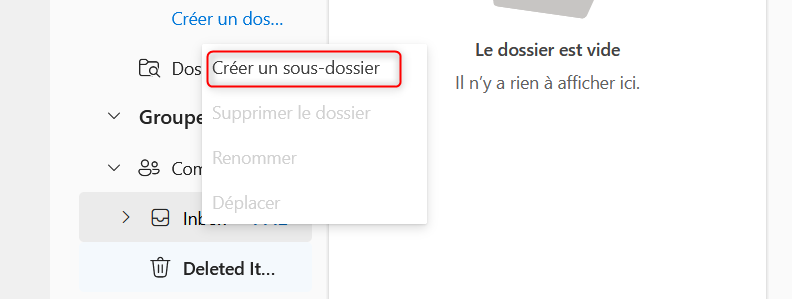
Président et fondateur de NeoLegal, développe des solutions logicielles qui facilitent le quotidien des professionnels du droit des sociétés.