You’re trying to use the Verifone FileSignature.exe command line tool to sign your application before deployment on your eVo terminal, and you get this error message :
This could happen, for example, if you’re using the sign.bat batch in the Verifone VMAC application folder (ex : C:\eVoAps\VMAC\2.1.0\Output\RV\Core\Files).
So, what’s happening ? You are most likely passing the “-nogui” parameter to filesignature.exe, while -nogui is incompatible with eVo application signature. Why ? Because eVo applications signature requires a smart card and manual input of PIN codes, and this part can’t be automated.
What’s the solution then ? You have two options :
- instead of using filesignature.exe, use fst.exe with your signature configuration file (*.fst). It will automatically prompt you for your smart card and PIN numbers. In the VMAC signing script, it’s done by passing “S” as a parameter to “sign.bat”. You will still require a human to input his signing card and PIN codes, but your process will be partially automated
- or you can cheat and use a keyboard/mouse event script to automate the input of your PIN codes. AutoIt would do the job. You would then be able to automate your whole signature process, but watch out : this would go against Verifone best pratices because your signature card would always be inserted, and one could easily get the corresponding PIN codes from the AutoIt script.
If you got this error in other situations, thanks to let me know !
Président et fondateur de NeoLegal, développe des solutions logicielles qui facilitent le quotidien des professionnels du droit des sociétés.
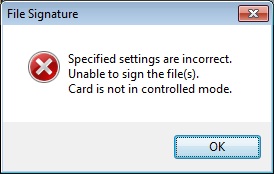
I’m coding on Vx820 now after several going through TXO, Verix and Verix V. I can sign files manually using my smart card but I would like to automate it. Do you happen to have the command line parameters for fst.exe?
Hi Axel,
unfortunately, you won’t be able to automate the signing process, at least not easily.
The issue comes from the signing card PIN input. Even if you keep your signing card in your reader, you must manually input the PIN to start the signing process. The only way I could think of to automate the PIN input was to use a scripting tool (AutoIt for example). Simulating keyboard input when you are prompted for the PINs should do the job, but I never had the time to try it.
Hi,
Can you please provide an image for this smart card reader used in signing the application.
Unfortunately could not find one in web.
Thanks,
Vijay
Hi Vijay,
VeriFone provided us with the Gemalto CT30 USB Smart Card Reader : http://www.gemalto.com/products/pc_link_readers/index.html
I also bought a cheap (10$) generic Smart Card reader from dx.com, and it worked flawlessly.
Nicolas
Thank you Nicolas, this is really helpful !!